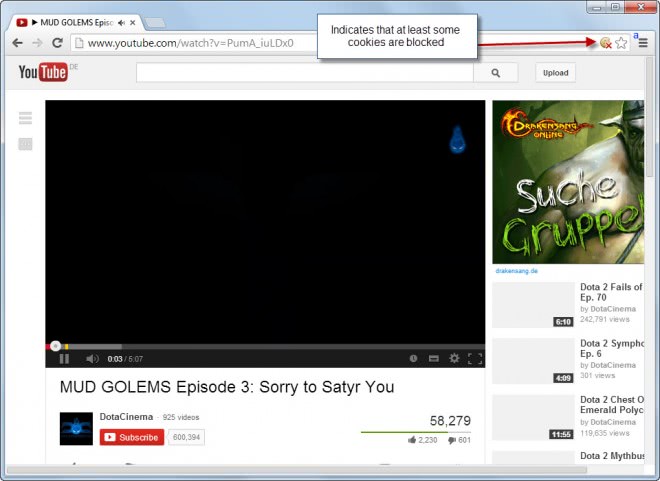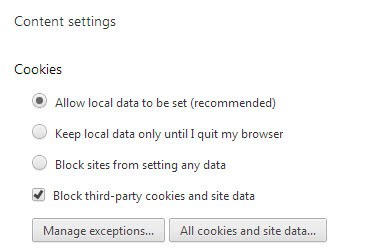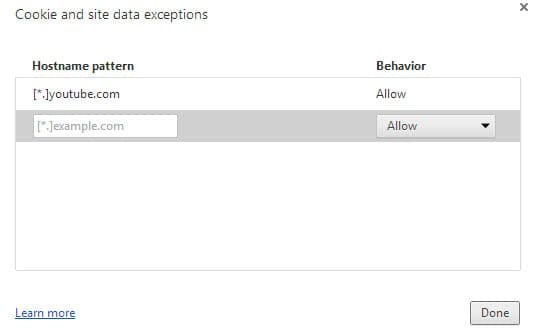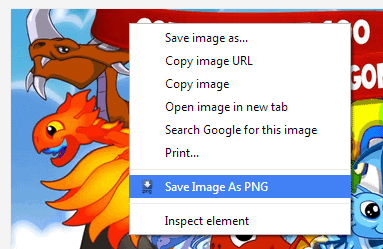If you are using the Google Chrome browser you may have noticed that images on select websites, many Google properties like Google Play for example, display images in Google's webp format and not a standard format like jpg or png.
Google claims that webp reduces the size of images significantly in comparison to png and jpg. It reduces the file size in comparison to png images by up to 26%, and by up to 34% in comparison to jpg images.
If you are running Chrome, you get webp images exclusively on those websites, while Firefox or Internet Explorer users get the standard image formats instead. The websites in question check the browser you are connecting with and either deliver webp if supported, or fall back to jpg or png if it is not.
While that is not a big issue, since most modern image viewers support the webp format by now, it is still something that you may not like that much, depending on what you do with the images.
While you can view them in many programs by installing a codec on your Windows system, you may not be able to use them in other programs or make them your desktop wallpaper. If you try, you will notice that the format may not be supported.
Conversion comes to mind, and programs like XnConvert support the webp format so that you can convert the downloaded images into another image format.There are numerous online convertersavailable as well for that.
That's however only a solution for the occasional download, but if you need to download images regularly that are only offered in the webp format, you may not want to go down that route as it adds another unnecessary step to the process.
I'd like to present you with two options that you can use to avoid saving webp images and save them as png or jpg images instead.
How to not save webp images
1. Chrome Save as png
The first option is the Chrome extension Save Image As Png. It adds an option to the browser's right-click context menu to save any image that you hover over as png instead of the format it is supplied in.
While I cannot say exactly what is happening behind the scenes, the author notes that it converts the image on the fly. There is no mentioning of a remote service that it uses for that which means it is not really clear how the conversion is handled in the background.
2. Use a browser that does not support webp
Not all web browsers support the webp format, and most web services that use the webp format fall back to png or jpg images instead when such a browser is used.
You can run Firefox or Internet Explorer instead for all your image downloading needs, so that the images are automatically saved as png or jpg images.
If you rely on Chrome, try the User Agent Switcher extension instead which fakes the browser you are using. Select the user agent of a browser that does not support webp, and you should get the same png or jpg delivery that those browsers get.